Welcome! Meet our Python Code Assistant, your new coding buddy. Why wait? Start exploring now!
In the software industry, most of the programs handle files in one way or another, such as creating files, renaming them, moving, listing, etc. As a programmer, you should definitely have this fundamental skill. As a result, in this tutorial, we will be using os module in Python to make several operations on files and directories regardless of the operating system we're using.
Now, you need to know that os module isn't only for handling files and directories, it has a ton of methods and tools for other operations, such as handling environment variables, command-line arguments, system process management, and even Linux extended attributes that are specific for Linux operating system.
Alright, let's get started, since os module is a built-in module, we don't have to install anything.
This may also interest you: How to Get the Size of Directories in Python.
In this tutorial, you will learn:
- Printing the Current Working Directory
- Creating Directories
- Changing Directories
- Creating Nested Directories
- Creating Files
- Renaming Files
- Moving Files
- Listing Files and Directories
- Deleting Files
- Deleting Directories
- Retrieving Information About Files
Printing the Current Working Directory
In order to get the current working directory, you need to use os.getcwd():
import os
# print the current directory
print("The current directory:", os.getcwd())os.getcwd() returns a Unicode string representing the current working directory, here is my output:
The current directory: C:\pythoncode-tutorials\python-standard-libraryCreating Directories
To make a folder/directory in any operating system, all you need to do is:
# make an empty directory (folder)
os.mkdir("folder")Once you execute this, it'll immediately spawn a directory named "folder" in the current working directory.
If you run this again, it will raise a FileExistsError, that's because the folder already exists, a good way to solve this, is to run os.mkdir() only if the folder doesn't exist, we can easily do this:
# running mkdir again with the same name raises FileExistsError, run this instead:
if not os.path.isdir("folder"):
os.mkdir("folder")os.path.isdir() function returns True if the pathname we passed refers to an existing directory.
Changing Directories
It is fairly easy to change directories, let's change to the folder we just created:
# changing the current directory to 'folder'
os.chdir("folder")Now let's print the working directory again:
# printing the current directory now
print("The current directory changing the directory to folder:", os.getcwd())Output:
The current directory changing the directory to folder: C:\pythoncode-tutorials\python-standard-library\folderCreating Nested Directories
Let's say you want to create not only one folder, but you want to create many nested folders:
# go back a directory
os.chdir("..")
# make several nested directories
os.makedirs("nested1/nested2/nested3")This will create 3 folders recursively as shown in the following image:
Creating Files
In order to create files in Python, you don't need any module, you can use the built-in function open() which takes the filename you want to create as the first parameter and the mode you want to open the file with as a second parameter:
# create a new text file
text_file = open("text.txt", "w")
# write to this file some text
text_file.write("This is a text file")I used "w" as file opening mode which stands for write, you can also use "a" for appending to existing files or "r" for reading existing files. For more information about file opening modes, check this page.
Renaming Files
It's pretty easy to rename a file using the os module, let's rename the file we just created:
# rename text.txt to renamed-text.txt
os.rename("text.txt", "renamed-text.txt")os.rename() function takes 2 parameters, the name of file or directory you want to rename, and the destination name you want to rename to.
Moving Files
We can use os.replace() function to move files or directories:
# replace (move) this file to another directory
os.replace("renamed-text.txt", "folder/renamed-text.txt")Note that this will overwrite the destination, so if there is another pre-existing file in "folder" that got the same name "renamed-text.txt", but different content, it will overwrite it.
Related: How to Encrypt and Decrypt Files in Python.
Listing Files and Directories
# print all files and folders in the current directory
print("All folders & files:", os.listdir())os.listdir() function returns a list containing the names of the files in the directory, we passed nothing as a parameter, so it'll return the files and directories of the current working directory, here is my output:
All folders & files: ['folder', 'handling-files', 'nested1', 'text.txt']Okay, but what if we want to know the content of these folders too? We gonna need to use the os.walk() function instead:
# print all files & folders recursively
for dirpath, dirnames, filenames in os.walk("."):
# iterate over directories
for dirname in dirnames:
print("Directory:", os.path.join(dirpath, dirname))
# iterate over files
for filename in filenames:
print("File:", os.path.join(dirpath, filename))os.walk() is a directory tree generator, it will iterate over all the directory trees, I've passed "." as the top of this tree, which refers to the current working directory, here is the output:
Directory: .\folder
Directory: .\handling-files
Directory: .\nested1
File: .\text.txt
File: .\handling-files\listing_files.py
File: .\handling-files\README.md
Directory: .\nested1\nested2
Directory: .\nested1\nested2\nested3I've also used os.path.join() method to join the current path we're in, with the file/directory name.
Deleting Files
Let's remove that file we created:
# delete that file
os.remove("folder/renamed-text.txt")os.remove() does what its name suggests, it removes a file (not a directory) given its pathname. Alternatively, you can use os.unlink() to do the exact same thing.
Deleting Directories
Using os.rmdir() function will delete a given folder:
# remove the folder
os.rmdir("folder")To delete directories recursively, we need to use os.removedirs() function instead:
# remove nested folders
os.removedirs("nested1/nested2/nested3")This will remove all these directories only if they're empty of course.
In order to delete non-empty directories (directories that has files, and subdirectories as well), we need to use rmtree() method from shutil:
# remote non-empty folders
shutil.rmtree("nested1")This method will recursively delete the entire nested1 directory tree, of course, you'll need the necessary privileges to do so, as it's quite dangerous if you're unconscious about what you're doing.
Related: How to Organize Files by Extension in Python
Retrieving Information About Files
In order to get some information about a given file in your operating system, there is a cool function os.stat() which performs a stat system call on the given path:
open("text.txt", "w").write("This is a text file")
# print some stats about the file
print(os.stat("text.txt"))Here is the output:
os.stat_result(st_mode=33206, st_ino=14355223812608232, st_dev=1558443184, st_nlink=1, st_uid=0, st_gid=0, st_size=19, st_atime=1575967618, st_mtime=1575967618, st_ctime=1575966941)This returned a named tuple that got some metrics on it, we won't cover all these attributes, but some are interesting:
st_size: The size of the file in bytes.
st_atime: Time of most recent access expressed in seconds (timestamp).
st_mtime: Time of most recent modification.
st_ctime: In Windows, this is the time of the creation of the file, in Unix, this is the time of the most recent metadata change.
To get a specific attribute, you can do as follows:
# get the file size for example
print("File size:", os.stat("text.txt").st_size)Output:
File size: 19Check this page for further information about these attributes.
Conclusion
As you can see, it is very easy to handle files and directories in Python using this platform-independent module, in which you don't need to worry about any platform-specific handling, etc. You can also use some platform-specific functions, such as os.chown() or os.chmod() for Linux.
Of course, we didn't cover everything, please read Python's official documentation for further details.
Learn also: How to Download Files in Python.
Happy Coding ♥
Why juggle between languages when you can convert? Check out our Code Converter. Try it out today!
View Full Code Create Code for Me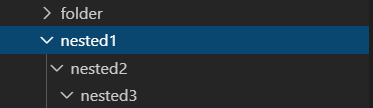
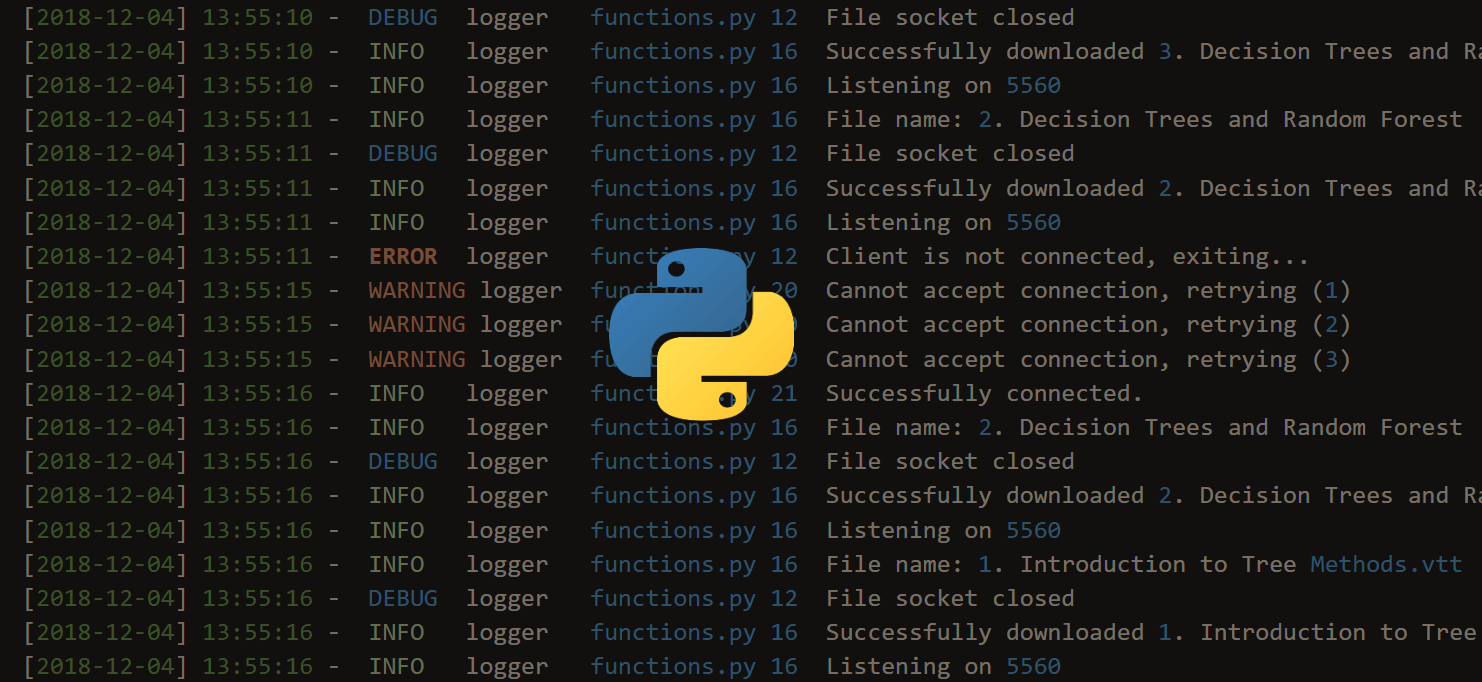
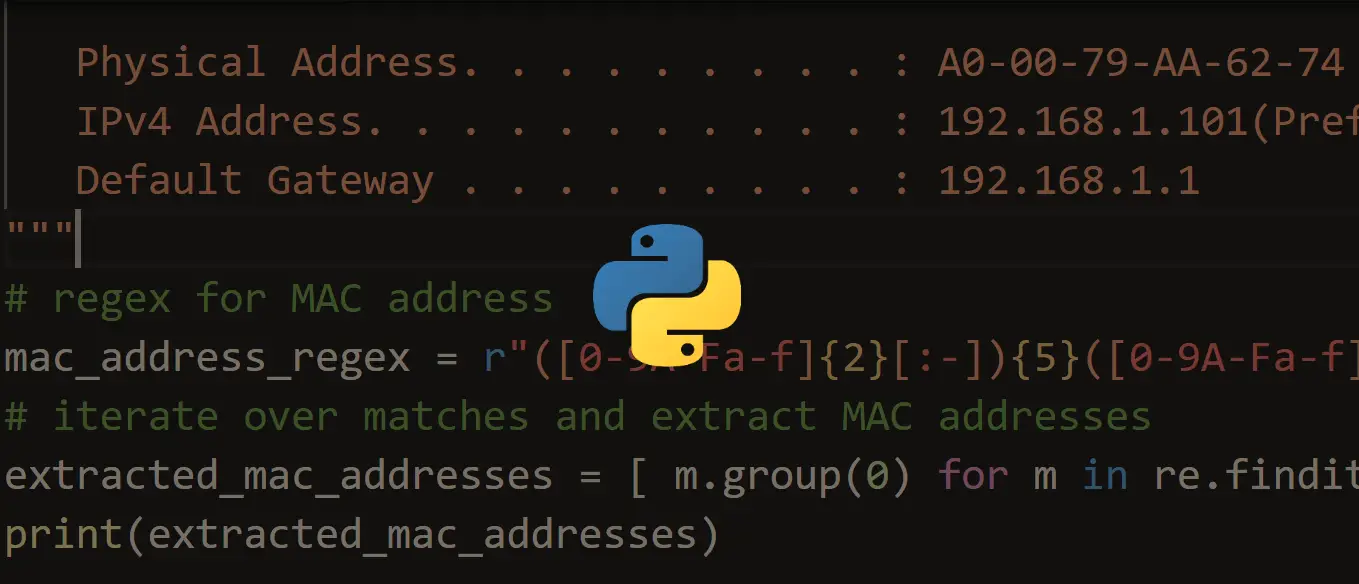
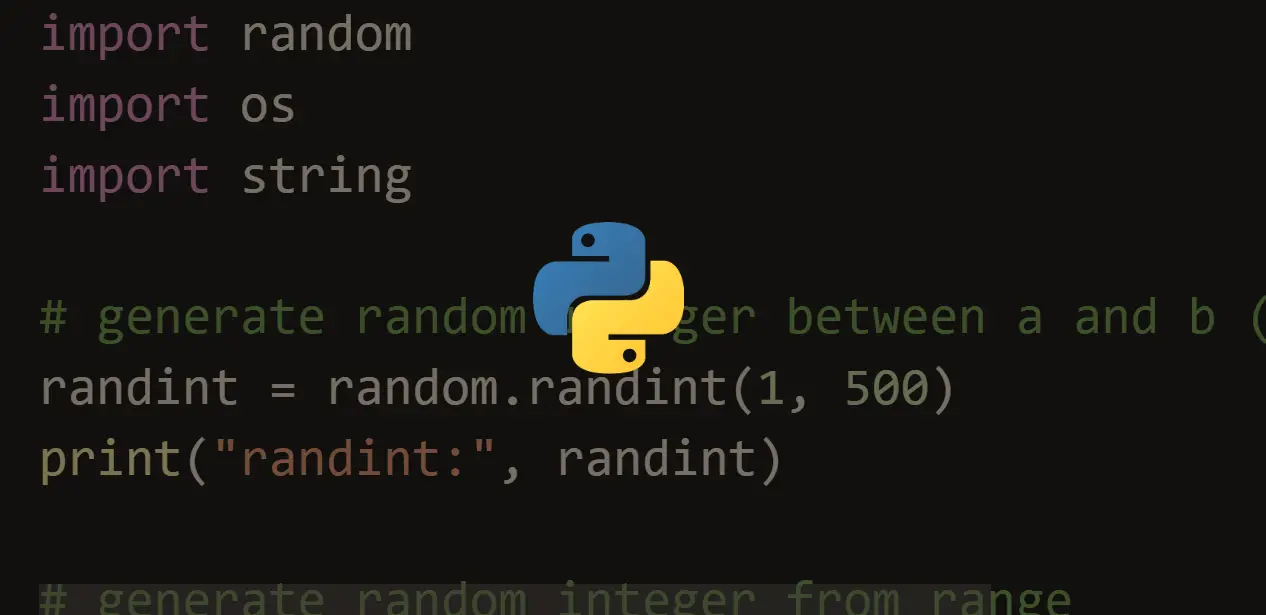


Got a coding query or need some guidance before you comment? Check out this Python Code Assistant for expert advice and handy tips. It's like having a coding tutor right in your fingertips!