Kickstart your coding journey with our Python Code Assistant. An AI-powered assistant that's always ready to help. Don't miss out!
Coding has become a popular way to make money. There are plenty of coders who freelance in their free time in addition to having a 9 to 5 job because the pay is too good to pass.
Learning to code may take a while, but becoming good at it ensures that you should be set up with a solid job for the rest of your life.
One of the most essential choices to make is picking the coding language. Python is among the best options, particularly if you have a MacBook.
This article will cover the basics of Python coding on a Mac, so be sure to read it. And who knows, you may even get a MacBook yourself and start learning Python.
Make Sure That Mac is Performing Optimally
The first thing is first. If you purchase a Macbook, you should not encounter performance issues that will prevent you from learning to code efficiently.
However, if you have to deal with a slow computer, you will need to make some adjustments. Having too many background apps running in the background is one of the most common causes. The same can be said about a lack of drive storage. For that, it helps if you uninstall xcode and other unnecessary applications, as well as temporary system junk like caches and old backups.
The bottom line is that you need optimal computer performance. Otherwise, you will struggle to accomplish your goal of learning Python.
Python Benefits
Python’s inception dates back to 1991. Since then, and particularly in the last few years, this coding language has seen a surge in popularity. And it is more than just the overall demand for coders.
Simplicity is one of the biggest appeals of Python. If you compare it to other coding languages, the differences are quite clear. The syntax, in particular, in terms of how easy it is to read it. Learners do not need to spend time on memorization and focus on other aspects instead.
Despite its simplicity, Python is pretty versatile. The plethora of available extensions helps Python developers to create virtually anything, ranging from simple applications and video games to machine learning.
Python also has a large community that is known for its friendliness. There are multiple learning sources, but you can always jump on social media or a forum and ask a question. As a rule of thumb, someone always provides an answer or leads you in the right direction.
There is no need to pay money if you want to learn Python, as it is an open-source coding language. How much you learn depends on how much time you spend. Since Python is one of the most popular and in-demand coding languages, it is an excellent pick for starting your coder career.
Installing Python on Mac
You can check if Python is already available on the Macbook by typing "python --version" in the Terminal tool.
If the coding language is not available, go to the official Python site and download it. You may be surprised by the number of available versions, but do not worry. Just go with the most recent one.
The latest Python on Mac is 3.9.1. Pick one of the two installer files and download it to the computer. Launch the installer and follow the instructions. You can also click on the “Read Me” tab for additional information if you like.
Picking a Text Editor
TextEdit is the default editor that opens Python files (the ones that end with .py). However, one of the first things you need is to find another text editor. TextEdit writes files in a non-ASCII format, which is a burden when you are trying to write code. Not to mention that the app is lackluster when it comes to formatting features.
Thankfully, there are a number of great TextEdit alternatives. You can try multiple options, but some of the most popular text editors on macOS would include:
- IDLE: One of the simplest text editors you can find, making it newcomer-friendly.
- PyCharm: Just like the name suggests, it is for Python users and has a number of features on both free and paid versions of the software.
- TextWrangler: Available for free on the app store and covers everything that new Python learners need.
- Sublime Text: Another free software, and one that stands out with its formatting control and slick interface.
Learning the Basics
Once you have things in order, you can start learning Python. Starting with the basics is the way to go. You should not jump into more complicated matters without understanding the fundamentals.
Python is about commands that coders type in English. For instance, if you were to code with C#, you would need to type in Console.WriteLine which appears like a difficult hurdle to tackle and learn.
Meanwhile, all Python needs is a simple command that is represented by a word. So if you want to print a word in Python, your basic command should be print(). The brackets are the text location like this: print("Hello"). Keep in mind that quotation marks are also necessary when you want the code to show words.
You can also do calculations. Another basic example could be print(5+4). Note that no quotation marks are necessary in this case. Besides additions and subtractions, you can also divide and multiply by using "/" and "*" symbols.
Sources to Learn Python
The more time you spend memorizing basics, the faster you can move on to more complicated learning material.
As far as the best sources to learn Python go, the internet is full of them. That is right; you do not need to get a textbook, though that can work as well if you prefer the method.
Platforms like Coursera, Udemy, and Skillshare have a variety of intricate courses ranging from beginner to advanced levels. YouTube is also full of tutorials that cover different aspects of the coding language.
Here are some Coursera courses we'd suggest:
Also, if you are stuck with your assignments, you can get Python homework help from professionals at AssignmentShark.com.
Since you have a MacBook, you should not have issues accessing the learning material online. You can download it directly on the computer or consume it on the internet. It comes down to personal preference.
Ready for more? Dive deeper into coding with our AI-powered Code Explainer. Don't miss it!
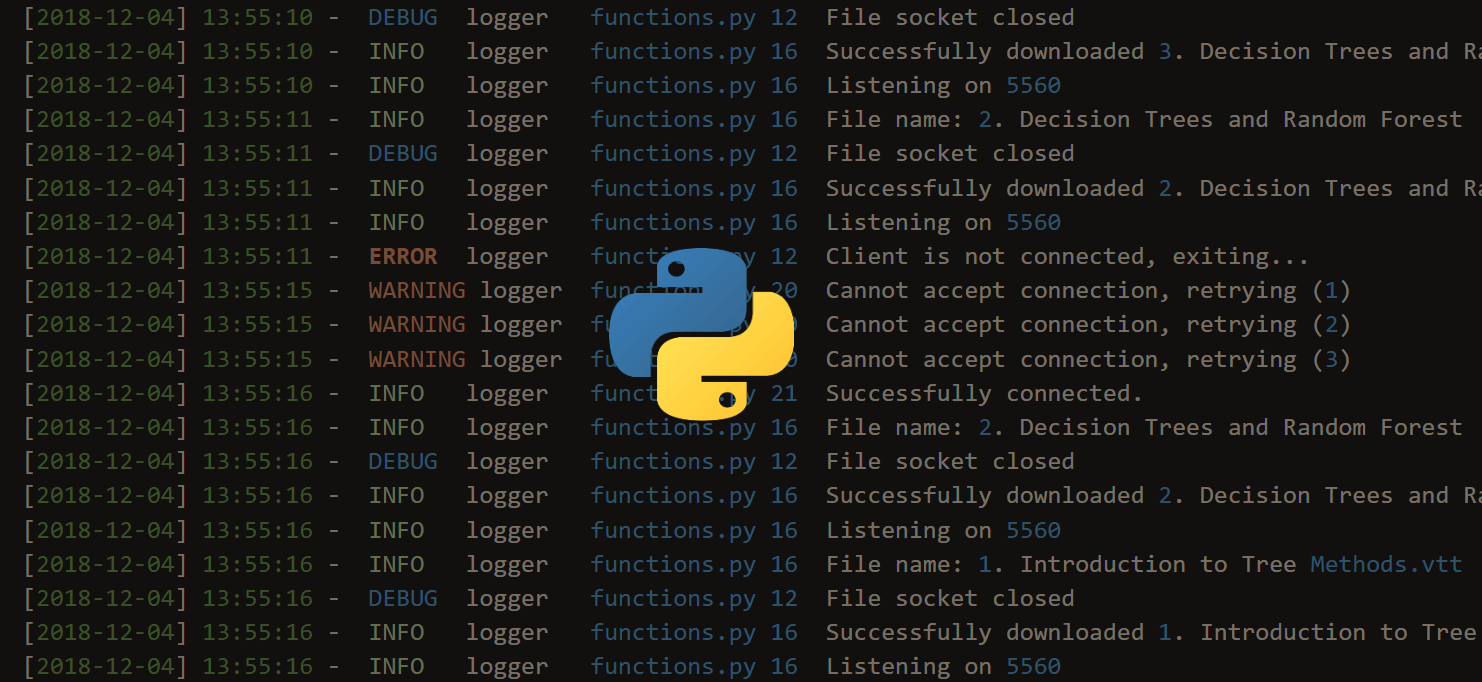
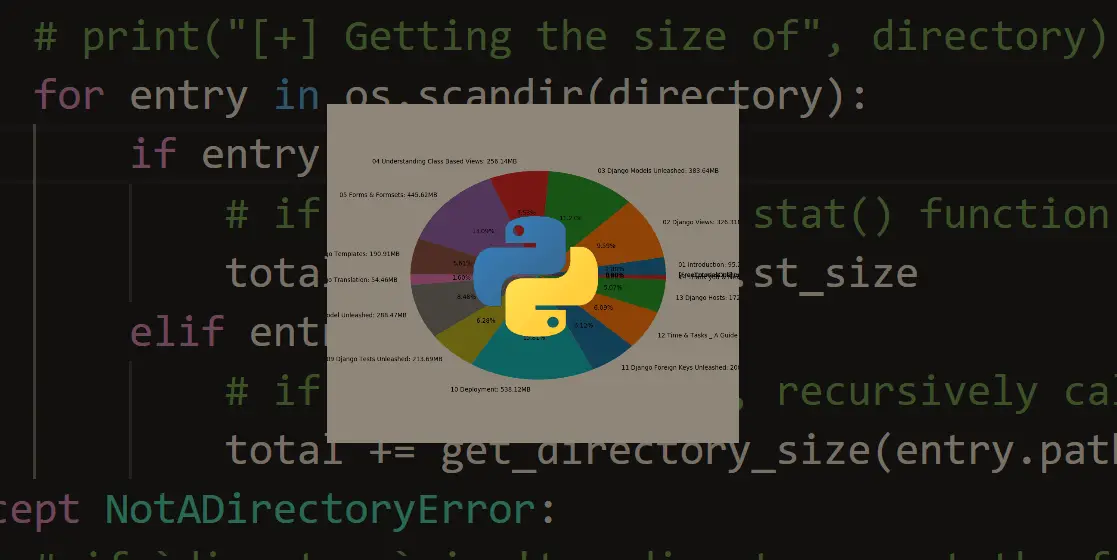
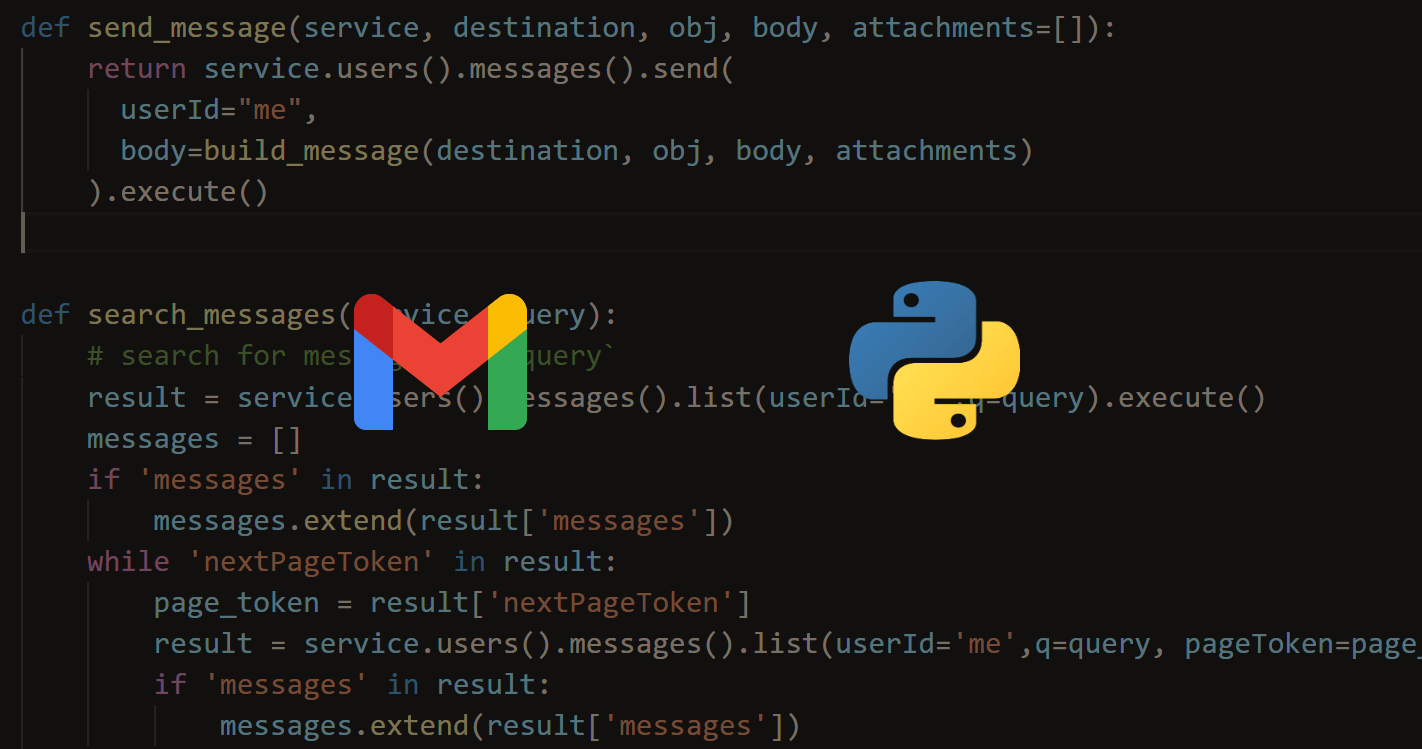


Got a coding query or need some guidance before you comment? Check out this Python Code Assistant for expert advice and handy tips. It's like having a coding tutor right in your fingertips!