Before we get started, have you tried our new Python Code Assistant? It's like having an expert coder at your fingertips. Check it out!
Introduction
Snake is a classic arcade game where the player controls a line that grows in length, with the game's primary objective being to guide the snake towards consuming items and avoid colliding with itself.
In this comprehensive guide, we will walk through each step involved in creating this game from scratch. We will explore the key aspects of Pygame, a popular Python library for making games, and use it to implement the game logic, control the game's graphics, and handle user input. By the end of this tutorial, you will have a fully functional Snake game that you can play, modify, and extend.
Firstly, you will need to install pygame if you haven't done so already. You can install it with pip:
$ pip install pygame
Now let's dive into the code:
# import necessary libraries
import pygame
import random
We start by importing the pygame and random libraries. We will use pygame for all the game development functionalities and random to generate random positions for the food in the game.
Table of contents:
- Introduction
- Initializing Pygame
- Generating Food
- Drawing on the Screen
- Updating the Snake's Position
- Checking Game Over Condition
- Displaying the Game Over Screen
- Handling User Input and the Main Game Loop
- Running the Game
Initializing Pygame
# setting up some initial parameters
WIDTH, HEIGHT = 600, 600
BLOCK_SIZE = 20
Here we define the width and height of our game window, both set to 600 pixels. The BLOCK_SIZE is set to 20, which will be the size of our snake and food blocks.
pygame.font.init()
score_font = pygame.font.SysFont("consolas", 20) # or any other font you'd like
score = 0
We initialize the font module in pygame, which allows us to display text on the game window. We also set up a score_font variable which will be used to display the score. score variable is initialized to 0.
Next, we define some colors using RGB (Red, Green, Blue) tuples. We will use these colors to draw our snake and food:
# color definition
WHITE = (255, 255, 255)
RED = (255, 0, 0)
We initialize Pygame and set up our display window. pygame.display.set_mode() creates a window and returns a Surface object representing the screen. We also create a Clock object which we will use to control the game's frame rate:
# initialize pygame
pygame.init()
# setting up display
win = pygame.display.set_mode((WIDTH, HEIGHT))
# setting up clock
clock = pygame.time.Clock()
We initialize our snake's position to be the center of the screen. The snake's speed is set to 20 pixels per frame in the y-direction. We also set teleport_walls to True, this will allow the snake to pass through walls and appear on the opposite side of the screen. If False, running through a wall will result in a game over.
# snake and food initialization
snake_pos = [[WIDTH//2, HEIGHT//2]]
snake_speed = [0, BLOCK_SIZE]
teleport_walls = True # set this to True to enable wall teleporting
Generating Food
We define a function generate_food() to generate the food's position:
def generate_food():
while True:
x = random.randint(0, (WIDTH - BLOCK_SIZE) // BLOCK_SIZE ) * BLOCK_SIZE
y = random.randint(0, (HEIGHT - BLOCK_SIZE) // BLOCK_SIZE ) * BLOCK_SIZE
food_pos = [x, y]
if food_pos not in snake_pos:
return food_pos
We want the food to appear at a random position within the screen, but not where the snake currently is. So we use a while loop to keep generating a new position until we get one that is not part of the snake. The random.randint() function is used to generate random numbers for the x and y coordinates, which we then multiply by BLOCK_SIZE to ensure that the food aligns with our grid (defined by BLOCK_SIZE).
Now let's call the generate_food() function to set the initial position of the food:
food_pos = generate_food()
Drawing on the Screen
Next, let's make the function for drawing the actual objects:
def draw_objects():
win.fill((0, 0, 0))
for pos in snake_pos:
pygame.draw.rect(win, WHITE, pygame.Rect(pos[0], pos[1], BLOCK_SIZE, BLOCK_SIZE))
pygame.draw.rect(win, RED, pygame.Rect(food_pos[0], food_pos[1], BLOCK_SIZE, BLOCK_SIZE))
# Render the score
score_text = score_font.render(f"Score: {score}", True, WHITE)
win.blit(score_text, (10, 10)) # draws the score on the top-left corner
We draw the snake, the food, and the score onto the screen. We first clear the screen by filling it with black using win.fill(). Then we draw each part of the snake as a white square, and the food as a red square, using pygame.draw.rect(). We also create a text Surface for the score using score_font.render(), and draw it onto the screen at position (10, 10) using win.blit().
Updating the Snake's Position
Now for updating the snake's position:
def update_snake():
global food_pos, score
new_head = [snake_pos[0][0] + snake_speed[0], snake_pos[0][1] + snake_speed[1]]
if teleport_walls:
# if the new head position is outside of the screen, wrap it to the other side
if new_head[0] >= WIDTH:
new_head[0] = 0
elif new_head[0] < 0:
new_head[0] = WIDTH - BLOCK_SIZE
if new_head[1] >= HEIGHT:
new_head[1] = 0
elif new_head[1] < 0:
new_head[1] = HEIGHT - BLOCK_SIZE
In update_snake(), we update the position of the snake based on its speed. The new head position is calculated by adding the speed to the current head position. If teleport_walls is True, we check if the new head position is outside of the screen, and if it is, we wrap it to the opposite side.
if new_head == food_pos:
food_pos = generate_food() # generate new food
score += 1 # increment score when food is eaten
else:
snake_pos.pop() # remove the last element from the snake
snake_pos.insert(0, new_head) # add the new head to the snake
We then check if the new head position is at the food position. If it is, we generate a new food position and increment the score. Otherwise, we remove the last element of the snake to maintain its length. Finally, we add the new head to the snake.
Checking Game Over Condition
Let's now handle how the game ends:
def game_over():
# game over when snake hits the boundaries or runs into itself
if teleport_walls:
return snake_pos[0] in snake_pos[1:]
else:
return snake_pos[0] in snake_pos[1:] or \
snake_pos[0][0] > WIDTH - BLOCK_SIZE or \
snake_pos[0][0] < 0 or \
snake_pos[0][1] > HEIGHT - BLOCK_SIZE or \
snake_pos[0][1] < 0
The game_over() function checks the conditions for the game to be over. If teleport_walls is True, the game ends only if the snake runs into itself. Otherwise, the game also ends if the snake hits the boundaries.
Displaying the Game Over Screen
def game_over_screen():
global score
win.fill((0, 0, 0))
game_over_font = pygame.font.SysFont("consolas", 50)
game_over_text = game_over_font.render(f"Game Over! Score: {score}", True, WHITE)
win.blit(game_over_text, (WIDTH // 2 - game_over_text.get_width() // 2, HEIGHT // 2 - game_over_text.get_height() // 2))
pygame.display.update()
In game_over_screen(), we display a game over message along with the final score. We first clear the screen, then we create a new font for the game over message and a text Surface with the message. We then draw the text onto the center of the screen and update the display.
while True:
for event in pygame.event.get():
if event.type == pygame.QUIT:
pygame.quit()
return
if event.type == pygame.KEYDOWN:
if event.key == pygame.K_r:
run() # replay the game
return
elif event.key == pygame.K_q:
pygame.quit() # quit the game
return
The rest of game_over_screen() is a loop that waits for the player to press a key. If the player presses 'r', the game is restarted. If the player presses 'q' or closes the window, the game quits.
Handling User Input and Main Game Loop
Let's make the main game loop:
def run():
global snake_speed, snake_pos, food_pos, score
snake_pos = [[WIDTH//2, HEIGHT//2]]
snake_speed = [0, BLOCK_SIZE]
food_pos = generate_food()
score = 0
running = True
while running:
for event in pygame.event.get():
if event.type == pygame.QUIT:
running = False
keys = pygame.key.get_pressed()
The run() function is the main game loop. We first reset the game state by initializing the snake position, snake speed, food position, and score. Then we enter a loop that runs as long as the game is running.
Inside the loop, we handle events. If the window is closed, we set running to False to end the game. We also check if any keys are pressed:
for key in keys:
if keys[pygame.K_UP]:
# when UP is pressed but the snake is moving down, ignore the input
if snake_speed[1] == BLOCK_SIZE:
continue
snake_speed = [0, -BLOCK_SIZE]
if keys[pygame.K_DOWN]:
# when DOWN is pressed but the snake is moving up, ignore the input
if snake_speed[1] == -BLOCK_SIZE:
continue
snake_speed = [0, BLOCK_SIZE]
if keys[pygame.K_LEFT]:
# when LEFT is pressed but the snake is moving right, ignore the input
if snake_speed[0] == BLOCK_SIZE:
continue
snake_speed = [-BLOCK_SIZE, 0]
if keys[pygame.K_RIGHT]:
# when RIGHT is pressed but the snake is moving left, ignore the input
if snake_speed[0] == -BLOCK_SIZE:
continue
snake_speed = [BLOCK_SIZE,0]
In this section, we handle the arrow key presses to control the snake's movement. If the up arrow key is pressed and the snake is moving down, we ignore the key press. We do similar checks and updates for the other three directions. This setup ensures that the snake can't instantly turn 180 degrees.
if game_over():
game_over_screen()
return
update_snake()
draw_objects()
pygame.display.update()
clock.tick(15) # limit the frame rate to 15 FPS
After handling the events, we check if the game is over. If it is, we display the game over screen and exit the function. If it's not, we update the snake's position, draw the objects onto the screen, and update the display. We then delay the loop to limit the frame rate to 15 frames per second using clock.tick().
Running the Game
Finally, we call run() to start the game:
if __name__ == '__main__':
run()Let's play:
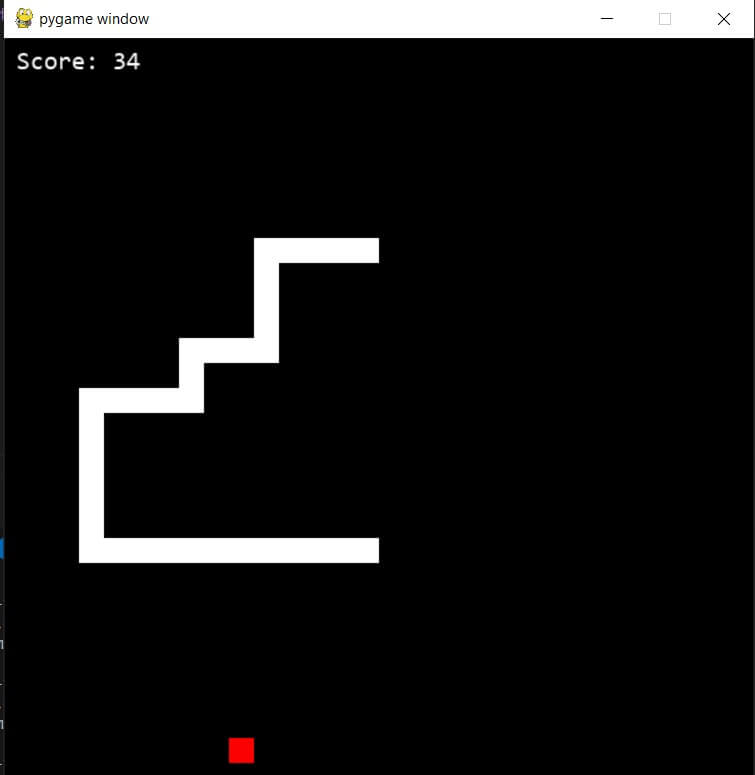 And this is when the snake runs into itself:
And this is when the snake runs into itself:
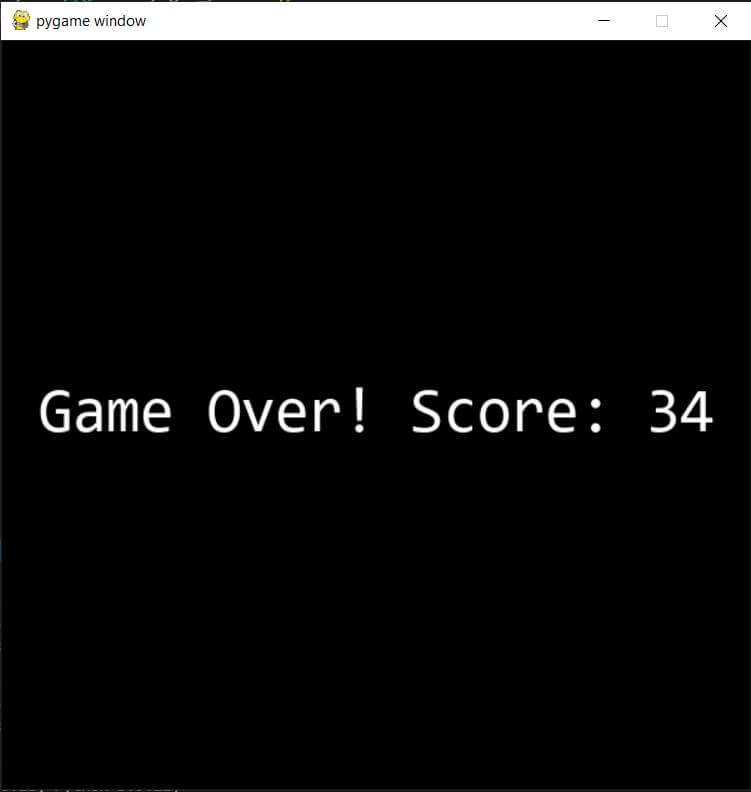
This covers the entire script for the snake game. You should now have a good understanding of how the code works, and hopefully, you can now modify it to add your own features or changes. For example, you can add a new type of food that is green and gives a score of 3, which appears only 10% of the time, good luck!
You can get the complete code here.
Here are some other games we've built with Pygame:
- How to Make a Chess Game with Pygame in Python
- How to Make a Checkers Game with Pygame in Python
- How to Build a Tic Tac Toe Game in Python
- How to Make a Tetris Game using PyGame in Python
- How to Create a Hangman Game using PyGame in Python
- How to Make a Drawing Program in Python
- How to Make a Planet Simulator with PyGame in Python
Happy coding ♥
Why juggle between languages when you can convert? Check out our Code Converter. Try it out today!
View Full Code Assist My Coding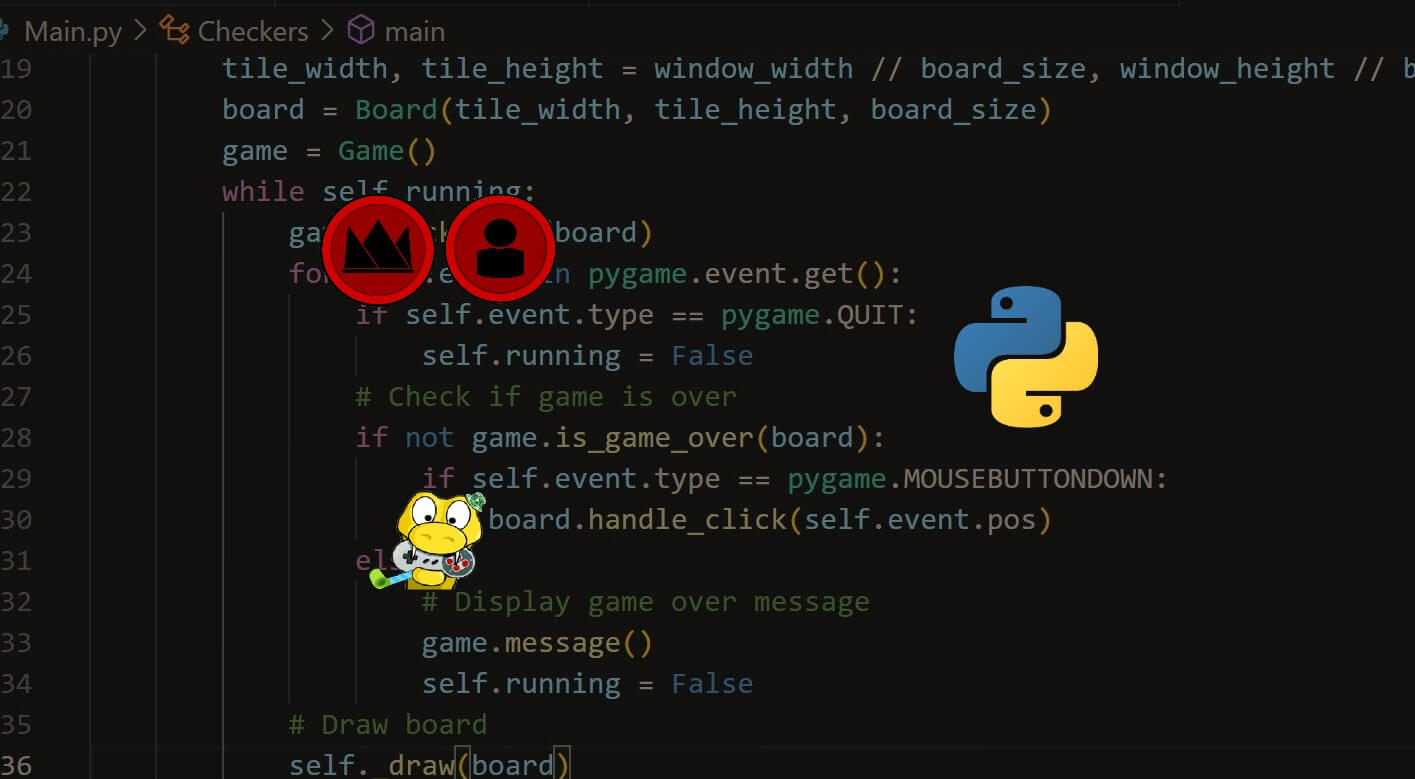
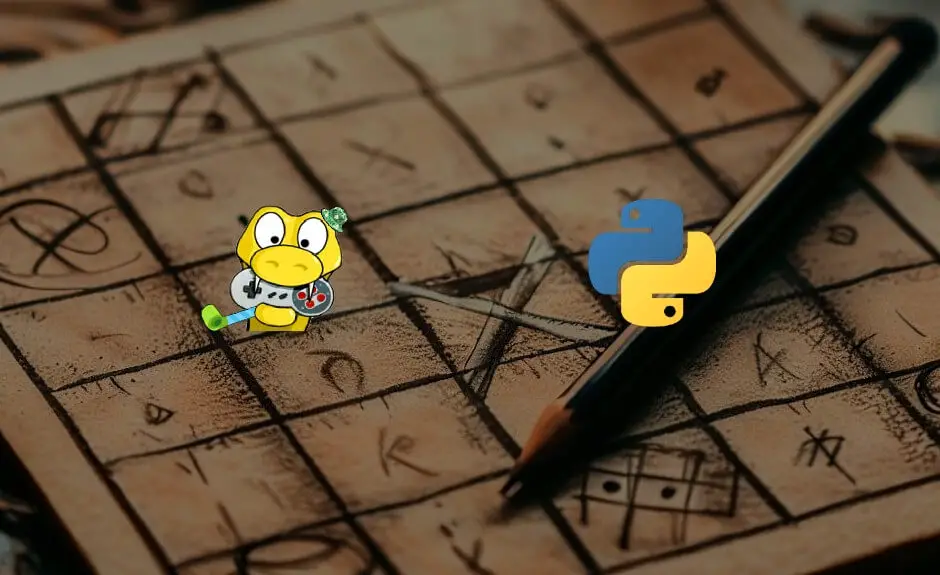
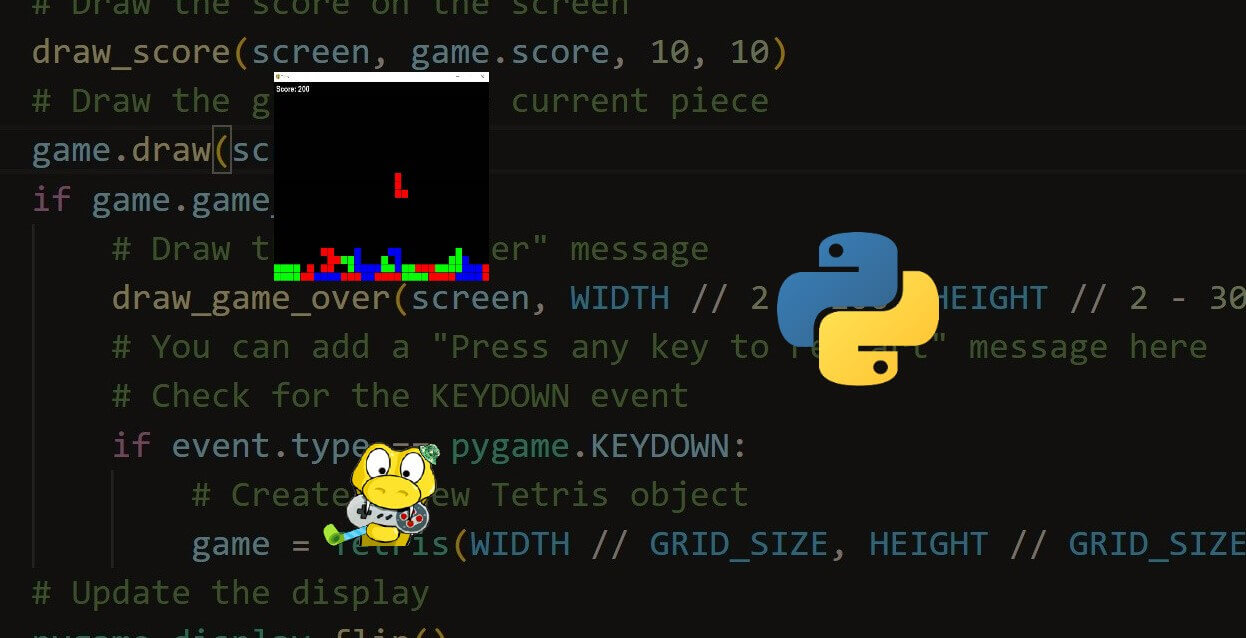


Got a coding query or need some guidance before you comment? Check out this Python Code Assistant for expert advice and handy tips. It's like having a coding tutor right in your fingertips!