Want to code faster? Our Python Code Generator lets you create Python scripts with just a few clicks. Try it now!
File transfer is the process of copying or moving a file from one computer to another over a network or Internet connection. In this tutorial, we'll go over how you can write client/server Python scripts that handle that step by step.
The basic idea is to create a server that listens on a particular port; this server will be responsible for receiving files (you can make the server send files as well). On the other hand, the client will try to connect to the server and send a file of any type.
We will use the socket module, which comes built-in with Python and provides us with socket operations that are widely used on the Internet, as they are behind any connection to any network.
Please note that there are more reliable ways to transfer files with tools like rsync or scp. However, the goal of this tutorial is to transfer files using Python and without any third-party tool.
Related: How to Organize Files by Extension in Python.
First, we gonna need to install the tqdm library, which will enable us to print fancy progress bars:
pip3 install tqdmClient Code
Let's start with the client code, the code that is responsible for sending:
import socket
import tqdm
import os
SEPARATOR = "<SEPARATOR>"
BUFFER_SIZE = 4096 # send 4096 bytes each time stepWe need to specify the server IP address, the server port we want to connect to, and the file name we want to send:
# the ip address or hostname of the server, the receiver
host = "192.168.1.101"
# the port, let's use 5001
port = 5001
# the name of file we want to send, make sure it exists
filename = "data.csv"
# get the file size
filesize = os.path.getsize(filename)The host variable is the IP address of the server. In my case, it's another computer in the same local home network, "192.168.1.101".
The filename needs to exist in the current directory, or you can use an absolute path to that file somewhere on your computer. This is the file you want to send.
os.path.getsize(filename) gets the size of that file in bytes; that's great, as we need it for showing progress bars in the client and the server.
Let's create the TCP socket:
# create the client socket
s = socket.socket()Connecting to the server:
print(f"[+] Connecting to {host}:{port}")
s.connect((host, port))
print("[+] Connected.")The connect() method expects an address of the pair (host, port) to connect the socket to that remote address. Once the connection is established, we send the name and size of the file:
# send the filename and filesize
s.send(f"{filename}{SEPARATOR}{filesize}".encode())I've used SEPARATOR here to separate the data fields; it is just a junk message, we can just use send() twice, but we may not want to do that anyway. encode() function encodes the string we passed to 'utf-8' encoding (that's necessary).
Now we need to send the file, and as we are sending the file, we'll print nice progress bars using the tqdm library:
# start sending the file
progress = tqdm.tqdm(range(filesize), f"Sending {filename}", unit="B", unit_scale=True, unit_divisor=1024)
with open(filename, "rb") as f:
while True:
# read the bytes from the file
bytes_read = f.read(BUFFER_SIZE)
if not bytes_read:
# file transmitting is done
break
# we use sendall to assure transimission in
# busy networks
s.sendall(bytes_read)
# update the progress bar
progress.update(len(bytes_read))
# close the socket
s.close()Basically, what we are doing here is opening the file as read in binary ("rb"), reading chunks from the file (in this case, 4096 bytes or 4KB) and sending them to the socket using the sendall() function, and then we update the progress bar each time. Once that's finished, we close that socket.
Related: How to Make a Chat Application in Python.
Server Code
Alright, so we are done with the client. Let's dive into the server, so open up a new empty Python file and:
import socket
import tqdm
import os
# device's IP address
SERVER_HOST = "0.0.0.0"
SERVER_PORT = 5001
# receive 4096 bytes each time
BUFFER_SIZE = 4096
SEPARATOR = "<SEPARATOR>"I've initialized some parameters we are going to use. Notice that I've used "0.0.0.0" as the server IP address. This means all IPv4 addresses that are on the local machine. You may wonder why we don't just use our local IP address or "localhost" or "127.0.0.1"? Well, if the server has two IP addresses, let's say "192.168.1.101" on one network and "10.0.1.1" on another, and the server listens on "0.0.0.0", it will be reachable at both of those IPs.
Alternatively, you can use your public or private IP address, depending on your clients. If the connected clients are in your local network, you should use your private IP (you can check it using ipconfig command in Windows or ifconfig command in Mac OS/Linux), but if you're expecting clients from the Internet, you definitely should use your public address.
Also, make sure you use the same port on the server as on the client.
Let's create our TCP socket:
# create the server socket
# TCP socket
s = socket.socket()Now, this is different from the client; we need to bind the socket we just created to our SERVER_HOST and SERVER_PORT:
# bind the socket to our local address
s.bind((SERVER_HOST, SERVER_PORT))After that, we are going to listen for connections:
# enabling our server to accept connections
# 5 here is the number of unaccepted connections that
# the system will allow before refusing new connections
s.listen(5)
print(f"[*] Listening as {SERVER_HOST}:{SERVER_PORT}")Once the client connects to our server, we need to accept that connection:
# accept connection if there is any
client_socket, address = s.accept()
# if below code is executed, that means the sender is connected
print(f"[+] {address} is connected.")Remember that when the client is connected, it'll send the name and size of the file. Let's receive them:
# receive the file infos
# receive using client socket, not server socket
received = client_socket.recv(BUFFER_SIZE).decode()
filename, filesize = received.split(SEPARATOR)
# remove absolute path if there is
filename = os.path.basename(filename)
# convert to integer
filesize = int(filesize)As mentioned earlier, the received data is combined with the filename and the filesize, and we can easily extract them by splitting them by the SEPARATOR string.
After that, we need to remove the file's absolute path because the sender sent the file with his own file path, which may differ from ours; the os.path.basename() function returns the final component of a path name.
Now we need to receive the file:
# start receiving the file from the socket
# and writing to the file stream
progress = tqdm.tqdm(range(filesize), f"Receiving {filename}", unit="B", unit_scale=True, unit_divisor=1024)
with open(filename, "wb") as f:
while True:
# read 1024 bytes from the socket (receive)
bytes_read = client_socket.recv(BUFFER_SIZE)
if not bytes_read:
# nothing is received
# file transmitting is done
break
# write to the file the bytes we just received
f.write(bytes_read)
# update the progress bar
progress.update(len(bytes_read))
# close the client socket
client_socket.close()
# close the server socket
s.close()It is not entirely different from the client code. However, we are opening the file as write in binary ("wb") here and using the recv(BUFFER_SIZE) method to receive BUFFER_SIZE bytes from the client socket and write it to the file. Once that's finished, we close both the client and server sockets.
Learn also: How to List all Files and Directories in FTP Server using Python
Alright, let me try it on my own private network:
C:\> python receiver.py
[*] Listening as 0.0.0.0:5001I need to go to my Linux box and send an example file:
root@rockikz:~/tools# python3 sender.py
[+] Connecting to 192.168.1.101:5001
[+] Connected.
Sending data.npy: 9%|███████▊ | 45.5M/487M [00:14<02:01, 3.80MB/s]Let's see the server now:
[+] ('192.168.1.101', 47618) is connected.
Receiving data.npy: 33%|███████████████████▍ | 160M/487M [01:04<04:15, 1.34MB/s]Conclusion
Great, we are done! It's working! You can get the complete code here.
If you wish to run the server code on a remote machine and not on the local network, then make sure you allow the port on your firewall. If it's a VM in the cloud, then make sure you allow it via ufw:
$ ufw allow 5001This will tell the firewall to allow that port for remote communication. If the server is in your home, you must enable the port on your router settings, which you can typically access using the web browser via the router's IP address, typically 192.168.1.1. You can check the default gateway IP (router's IP) using the ipconfig command on Windows, or ip route | grep default on Linux and macOS.
You can extend this code for your own needs now. Here are some examples you can implement:
- Enabling the server to receive multiple files from multiple clients simultaneously using threads.
- Compressing the files before sending them may help increase the transfer duration. If the target files you want to send are images, you can optimize images by compressing them, or if they're PDF documents, you can also compress PDF files.
- Encrypting the file before sending it to ensure that no one can intercept and read that file, this tutorial will help.
- Ensuring the file is appropriately sent by checking the checksums of both files (the original file of the sender and the sent file in the receiver). In this case, you need secure hashing algorithms to do it.
- Adding a chat room so you can both chat and transfer files.
Read Also: How to Manipulate IP Addresses in Python.
Happy Coding ♥
Finished reading? Keep the learning going with our AI-powered Code Explainer. Try it now!
View Full Code Explain The Code for Me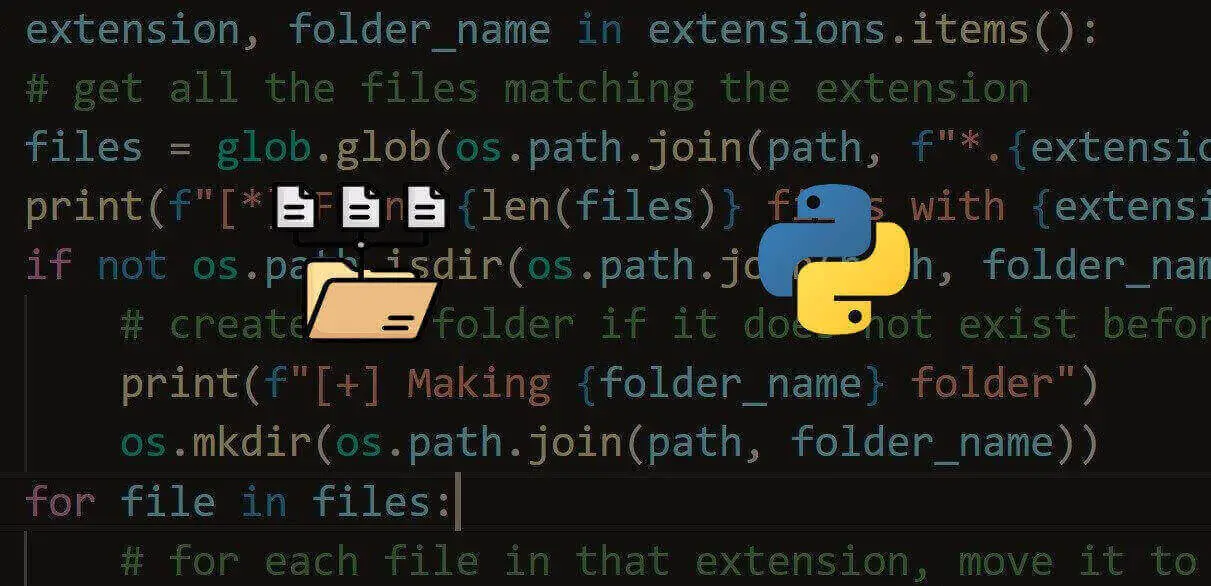
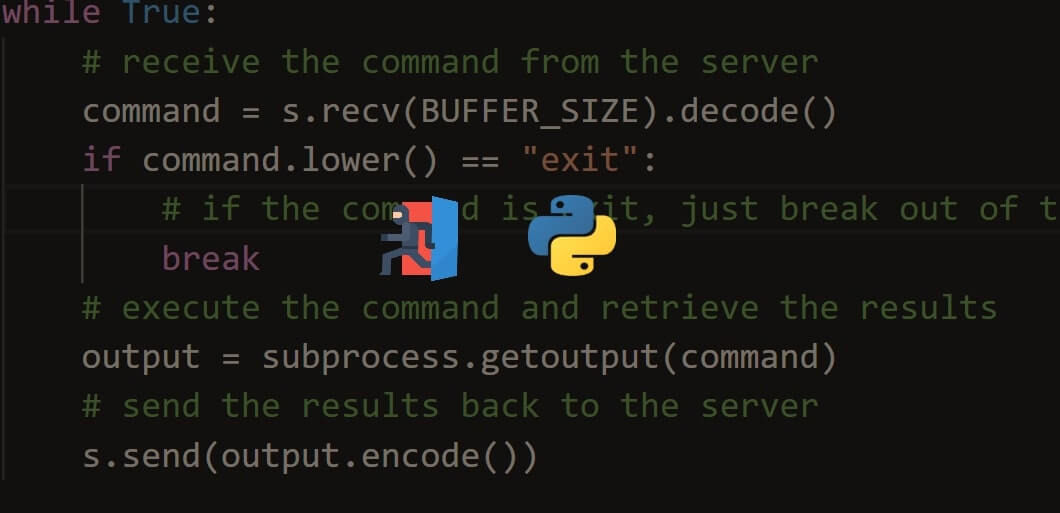
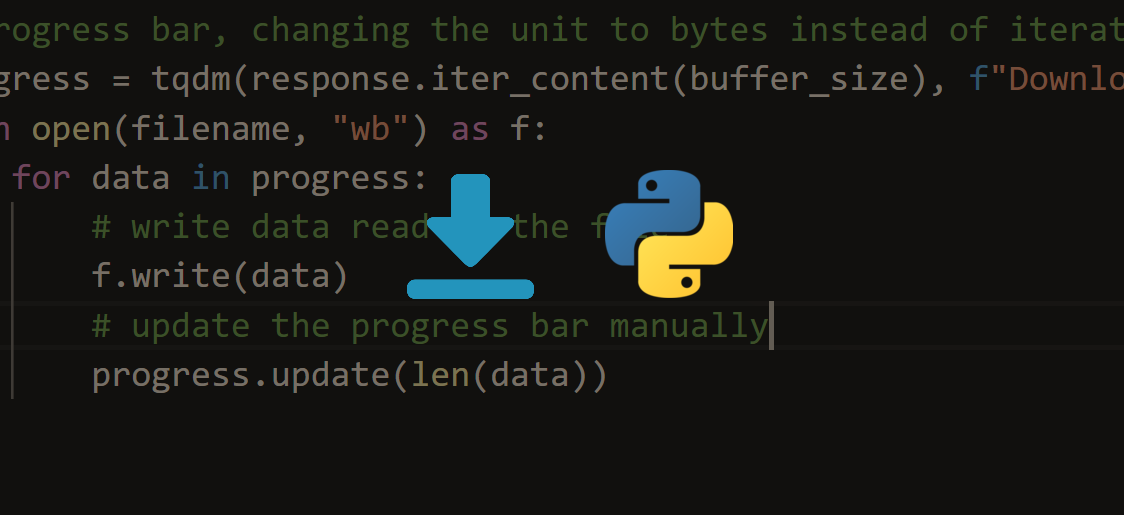


Got a coding query or need some guidance before you comment? Check out this Python Code Assistant for expert advice and handy tips. It's like having a coding tutor right in your fingertips!